1c data transfer 8.3 to 7.7. Transition from a standard configuration with the transfer of documents from the previous period
Currently, the transition from 1C:Enterprise 7.7 to 8.3 (similar to 8.2) has become a headache for accountants. Preferably as quickly as possible and without errors. If you are a 1C:Accounting programmer and you need to convert documents from the seventh version to the eighth, then this article is for you.
Take just a few steps and your data transfer problems will be solved. Read this instruction to the end, and you will see how to do this. First, you must prepare a workplace on your computer for the necessary manipulations. Firstly, your hard drive must be at least 100 GB. This is necessary because it is multi-level. And you will need to work with several 7.7 configurations.
If you need a quick and high-quality transition from 1C Accounting 7.7 to 1C 8.3, contact us! Our average turnkey cost is 6,600 rubles.
Transferring data from 1C 7.7 to 1C 8.3 accounting 3.0
So, before working with transferring data to version 1C 8.3, you need to prepare this data in version 7.7. To do this you must do the following. Let’s say you have a working database “Accounting for an Enterprise” on your computer, which your accountants work with. Using Export77 processing, upload all the necessary documents to a text file and from that moment on, never return to the main working database. Your further manipulations will occur with other configurations.
Install the latest Release 1C:Enterprise 7.7 into the new directory. (the package includes a standard empty version (without data) and a demo version). We will work with the standard version. Now run this database and, using Import 77 processing, load data from your main database from a text file.
When converting data, some documents may not be processed. It's not scary. The trick is that you can easily fix this after the transfer, since in the standard database you work with the main standard chart of accounts. Therefore, no matter how sophisticated the subaccounts are, it is easy to fix this in your working database in about 3 hours by going into each unposted document and changing the accounts that you have in your configuration in the account fields.
Naturally, before the transfer, you first bring the chart of accounts of the standard configuration into line with the chart of accounts of your main working base. The options are purely individual depending on the specifics of your organization. Having done this work, you receive a standard configuration filled with data from your working database.
Now we need to do another data transfer. To do this, install the standard zero configuration again in a new directory. And transfer the data there from the standard configuration with your data. As a result, you will get an ideal version 7 database, ready for transfer to version 8.2.
The fact is that data is transferred directly to the eighth version exclusively from the “untouched” standard version 7.7. And now you have just such a configuration. But now it is not empty, but with your work data.
All! We launch 1C:Enterprise 8.2. Select “Data transfer from version 7.7.” and enjoy how the program itself transfers data from your processed 7.7., transfers documents and displays a comparative table of the balance sheet of versions 7.7 and 8.3.
Of course, there will not be a 100% result. But at 70-80 percent you will get a match. And then your work will be done only in version 8.3.
Possible inaccuracies are easily corrected. It's another 3-4 hours. You go to the document journal and either adjust the accounts or fields (for example, “Agreement” or “General cash register”). It depends on the degree of difference between your 7.7 base. from standard. As a result of all these actions, your working configuration of version 8.3 will be able to produce accounting data through the balance sheet in an ideal form.
After the transition, it will be useful for you to learn how to work in the new program. For this we have prepared a section.
By the way! If you need modification of 1C programs, you can contact us!
Video on the transition from 1s 7.7 to 8:
It would not be an exaggeration to say that all users of 1C: Accounting 7.7 who have decided to switch to 1C: Accounting 8 are concerned about the issue of data transfer. And not just a mechanical transfer of directories, but a transfer of all the information accumulated in accounting and tax accounts, which would allow users to start working in the new program immediately after purchasing it. For a quick transition from “1C: Accounting 7.7” to “1C: Accounting 8”, a mechanism called “Transition Assistant” was developed. More precisely, two assistants. One is intended for downloading data from “1C: Accounting 7.7”, the second is for loading data into “1C: Accounting 8”. 1C methodologists talk about how to use the assistant.
Call Assistant in "1C: Accounting 7.7" can be done from the menu "Service - Transition to 1C: Accounting 8" (see Fig. 1).
Rice. 1
Working with the Assistant is divided into five steps. The transition from step to step is carried out using the “Next” and “Back” buttons.
The first step is getting to know each other. Here is a brief description of the purpose of the Assistant, you can view information about the advantages of "1C: Accounting 8", and indicate where you can get additional information about the transition to "1C: Accounting 8".
The second step provides the opportunity to check and, if necessary, obtain an update to the standard configuration. It is recommended to use the latest configuration release, as the program is constantly updated due to changes in legislation.
If there are no updates, you can continue working.
If there is an update, then you can get a new configuration release.
After receiving a new release, you should update the configuration. To do this, you will need to exit the Assistant and close the program. After updating the configuration, the Assistant will be launched automatically to continue the transition, and will offer you the next step.
The third step requires you to specify what information needs to be transferred. You can only transfer balances from accounting and tax accounts to the beginning of the year.
Or balances at the beginning of the year and turnover from the beginning of the year to the end of any month.
Particular attention should be paid to the fact that before making the transition, it is necessary to carry out routine month-end closing procedures in each month that is included in the unloading period.
At the fourth step, the Assistant indicates which file the uploaded data will be written to. If you do not change the default settings, then when loading data into 1C: Accounting 8, the Transition Assistant to 1C: Accounting 8 will find the specified file automatically.
And finally, the final step is downloading the data. If you check the “Generate balance sheet” checkbox, then after uploading a balance sheet will be generated, which can be printed and with which you can compare the result of loading into “1C: Accounting 8”. Directly unloading is carried out by clicking the "Unload" button.
This completes the work of the Migration Assistant from "1C: Accounting 7.7".
Now you need to run "1C:Accounting 8" and start downloading data.
You can call the Assistant from the menu "Service - Transition from 1C: Accounting 7.7" (see Fig. 2).

Rice. 2
Just like in 1C: Accounting 7.7, working with the Assistant is divided into several steps. The transition from step to step is carried out using the “Next” and “Back” buttons.
The first step is getting to know each other. Here is a brief description of the purpose of the Assistant, it is indicated where you can get additional information about the transition to "1C: Accounting 8", there is a hint on what needed to be done to download data from "1C: Accounting 7.7".
The second step provides the opportunity to check and, if necessary, obtain an update to the standard configuration. It is recommended to use the latest configuration release, as the program is constantly updated due to changes in legislation. After receiving a new release, you should update the configuration. To do this, you will need to exit the Assistant and close the program. After updating the configuration, the Assistant will be launched automatically to continue the transition, and will offer you the next step.
Information about the organization will have to be filled out only by users of the basic version of 1C: Accounting 8. Please note that the TIN and KPP must completely match the TIN and KPP entered in “1C: Accounting 7.7”. In "1C: Accounting 8 PROF" the organization will be created automatically when loading data, and the Assistant will skip this step.
Before you start loading data, you need to set up inventory accounting. The fact is that in "1C: Accounting 7.7" only quantitative accounting is supported by warehouses. In "1C: Accounting 8" the possibilities of warehouse accounting are much wider: you can keep batch accounting, you can keep quantitative and total accounting for warehouses, or you can turn off warehouse accounting. If the warehouse accounting settings do not correspond to the functionality of "1C: Accounting 7.7" (warehouse accounting is disabled), the user is prompted to install warehouse accounting. If inventory management has already been enabled previously, the Assistant will skip this step.
The next step is to specify which file the data should be loaded from. The Assistant automatically searches for the file with the uploaded data by the name that was specified by default in the Assistant when uploading data from "1C: Accounting 7.7".
And finally, the final step is loading the data. Direct downloading is carried out by clicking the "Download" button.
If you check the "Generate balance sheets" checkbox, then after loading a turnover balance sheet for accounting accounts and a balance sheet for tax accounting accounts will be generated, which can be printed, with which you can check the balance sheet generated during downloading data from "1C: Accounting 7.7".
Before you start working with the 1C: Accounting 8 program, you need to set the basic accounting parameters:
- set up accounting policies;
- set up tax accounting policies;
- set up analytical accounting of inventories;
- set user settings, etc.
Check the "Open Start Assistant" box in the transition assistant from "1C: Accounting 7.7", and after loading the data, the Start Assistant will launch automatically.
This completes the process of transition from "1C: Accounting 7.7" to "1C: Accounting 8".
Principle of operation.
A few words about how data is transferred from a standard configuration “ Accounting", edition 4.5 for 1C:Enterprise 7.7 or configuration "" (hereinafter referred to as Source Configurations) into a standard configuration " Enterprise accounting", edition 3.0 for 1C:Enterprise 8 (version 3.0.52), hereinafter referred to as “Receiver configuration”.
IMPORTANT! Data transfer is possible from the configuration Accounting edition 4.5 for 1C:Enterprise 7.7 versions 7.70.569 and later or from the configuration " Simplified taxation system, ed. 1.3"versions 7.70.219 and higher.
It is recommended to switch from the source Configuration to the destination Configuration at the beginning of a new period (year, quarter, month) after completing the regulatory operations of the previous period.
Data transfer is carried out using specialized processing that downloads data from the source Configuration information base into a file in XML format. The resulting file is loaded into the recipient Configuration infobase using universal data loading processing.
The following files are required to transfer data:
ACC_ACC8 .ert - external processing of uploading data to an external file from the configuration " Accounting, ed.4.5»;
USN_ACC8 .ert - external processing of uploading data to an external file from the configuration " Simplified taxation system, ed. 1.3»;
ACC_ACC8 .xml - data conversion rules.
USN_ACC8 .xml - data conversion rules.
Transferable data.
The following are transferred from the Source Configuration infobase to the Recipient Configuration:
Elements of reference books;
Information on current balances in the accounting accounts of the Configuration-source information base as of the date of conversion of the information base;
Current documents with a date greater than the infobase conversion date.
The conversion is carried out in two stages:
Data from the Source Configuration infobase is uploaded to a separate file (data file);
The resulting file is loaded into the recipient Configuration information base.
Installation.
To install data migration processing, you must use the setup.exe installation program. After starting the program (if the number of 1C:Enterprise infobases is large, then after some time) a dialog box will appear in which you need to mark those infobases where data transfer processing will be installed. The window looks like in Fig. 1. If the number of information bases is more than seven, then use the “up” and “down” buttons to navigate. If several infobases are selected, the “path” line reflects the location of only the last selected infobase. This information is of an auxiliary nature and is used optionally for additional control on the part of the user over the result of the installation program; do not pay special attention to it, the program itself will determine where the information bases you have chosen are installed.
Fig.1 Window for selecting infobases during installation
Additionally, you can specify the folder in which data transfer processing will also be installed; to do this, use the folder selection window (by clicking the button with three dots). The full path for the selected folder will be reflected in the selection line. After clicking on the “install” button, the necessary files will be installed in the selected infobases and (or) in the selected folder. After completion, you can click the “details” button and see a detailed installation log, which files were written into which folders. As a result, the selected folder should have something like the following picture, see Fig. 2.

Fig.2 Files installed in the selected folder
To subdirectory ExtForms processing is installed Transition to 1C:Accounting 8, ed. 3.0 and transfer rules. Please note that upload processing ACC_ACC8.ert and data upload rules replace standard processing and rules. If you want to keep the standard transition mechanism, install the new processing in a separate directory, and not in the infobase.
The installation process is described in more detail using the example of installing a report " for configuration "1C: Accounting 7.7".
Operating procedure.
In a programme " 1C:Accounting 7.7"you need to open processing from additional options" Transition to 1C:Accounting 8, ed. 3.0", select the folder in which the transfer rules are located (see Fig. 3) and download the exchange rules. You do not need to include all transfer rules. You should use only those that are necessary, for example, for transferring balances, or balances and documents. For example, in the directories group Not a single rule can be included, because all directories are transferred by reference, as needed, i.e. only those that are involved either in the balances or in the documents. This ensures that there is no “garbage” in the new information base. you need to include everything. For example, if some documents are not in your database, or you do not want to transfer them, you do not need to enable this rule.

Fig.3. Processing for data upload
I recommend setting the data file name to "C:\v77_v8\Exp77_80.xml", this folder is often used by default in the program " 1C: Accounting 8"when loading data from programs on the platform" 1C:Enterprise 7.7". If necessary, set parameters on the page " Options".
During the process of downloading data from the configuration " Accounting 7.7"Various errors may occur. The transfer rules presented here differ from the standard ones in that at the data upload stage they search for typical errors. Let's consider those about which messages are displayed.
Zero quantity and non-zero amount of inventory items. Entering the balance in the receiving Configuration in such a way that the quantity of material is equal to zero, and the cost estimate of the material is not equal to zero, is impossible, and it is also pointless, because this is an error. Therefore, when transferring balances, such positions (with a zero quantity) will not be included in the balance entry documents. Consequently, if errors are not corrected before data transfer, then the amounts in the source and destination of the data when transferring balances will not match, which will cause additional reconciliation difficulties. Therefore, in the process of downloading data from the configuration " Accounting 7.7» messages about encountered errors are displayed (see Fig. 4). Additionally, to find errors, we can recommend using the “Express check of accounting management” processing, namely the rule “Absence of a non-zero amount when there is a zero quantity for materials”.

Fig.4.1 Messages about encountered errors
Non-zero balance for subaccount of the second (third) level, while the balance at the first (second) level is zero. This is a fairly common situation of erroneous record keeping. A typical example is shown in Figure 4.2. This condition arises as a result of “re-grading” in analytical accounting. For example, an agreement is indicated in the cash flow documents, but there is no agreement in the capitalization documents, or vice versa, or there are agreements but they are different. In all these cases, there is a non-zero balance under the contracts, despite the fact that the balance under the counterparty is equal to zero. A similar picture can arise in the accounting of materials and nomenclature (when total accounting by storage locations is included): re-grading between warehouses, especially if the warehouses are financially responsible persons.

Fig. 4.2 Example of errors in accounting
It is clear that this is a mistake, and it is clear that it makes no sense to carry over such balances. In order to exclude the transfer of this kind of balances, there is a parameter “Do not unload balances if there is a zero balance at the upper level.” If this parameter is set to one, then during upload the messages shown in Fig. 4.3 (compare with Fig. 4.2), and balances for such positions will not be unloaded. You can use different combinations of this parameter with the rules for transferring different balances. If you transfer not all balances at once, but by accounting sections, then you can transfer balances from different accounting sections with different parameter values.

Fig.4.3. Error messages
Empty contract values or foreign contracts. The problem is similar to that described above, the reason is the same - misgrading in analytical accounting for contracts (see Fig. 4.4). But the balance for the counterparty is not zero, so the verification rule described above will not work. When transferring data, an error will occur when posting the document for entering balances, because an empty contract value is not allowed.

Fig.4.4 Report showing error
To eliminate such errors before transfer, error messages are issued at the data upload stage (see Fig. 4.5). The same figure shows that another error was encountered: the contract does not correspond to the counterparty, i.e. the owner of the contract is another counterparty. Such errors are often found in modified, i.e. non-standard configurations or in databases created long ago, when even in standard configurations there was not a sufficiently strict check for compliance of contracts when filling out documents.

Fig.4.5 Accounting error messages
Checking for empty values of contracts and other people's contracts is carried out if the parameter " is set to one Check contracts for empty values and compliance with the counterparty". Additionally, to find errors, we can recommend using the "Express check of accounting management" processing, namely the rules "Absence of empty analytics for contracts" and "Compliance of counterparties and contracts".
There are other error checks, for more information please contact us (contacts at the bottom of the page).
Working methods
We will show how you can transfer data in parts, rather than entirely, using the example of uploading documents of a separate type or even individual copies of documents of a selected type. Let's mark only one data upload rule " Payment order" (see Fig. 5). This will allow you to upload documents only of the type " Payment order". If with these parameters you click on the button " Unload", then all documents of the type " will be downloaded Payment order", located in the time interval with " start date" By " expiration date". Press the button " Install PVD", after this the message " Selection of data for Payment order".

Fig.5 How to set a rule for uploading data of a certain type
Next, click the "Add condition" button, you will be able to select a selection attribute (see Fig. 6.1), most often it is " CurrentDocument", which allows you to select an individual document from a list of documents of this type. Using other selection details, you can obtain a selection for a group of documents, for example, select documents by date. In all cases, documents are selected within the time interval specified by the parameters " Start date" And " expiration date".

Fig.6.1 How to select a separate document
Important! "1C"), which in some configurations does not allow the selection of documents when uploading according to the selection details. This is due to the fact that in the standard rules the selection of documents is carried out by a request without specifying a period. Such requests do not always work.
In a similar way, you can upload directories, not the entire directory, but by selecting according to some details. First, select the desired data upload rule, then successively press the buttons " Install PVD" And " Add condition". For example, Fig. 6.2 shows how you can unload only those employees with whom at the time of transition from the program " 1C: Simplified taxation system, ed. 1.3" on " 1C: Enterprise Accounting, edition 3.0"(or, as users often say, the transition from accounting 7.7 to 3.0) labor relations have been established.

Fig.6.2 How to select a group of directory elements
Important! An error in the standard rules has been corrected in the proposed rules for data transfer (from the company "1C"), which leads to incorrect selection of directory elements when unloading using periodic directory details, i.e. those that have different values set for different dates. This is due to the fact that in standard rules the selection of directory elements is carried out by a query without specifying a period.
Selection based on the periodic details of the directory is made on the date of the parameter " expiration date"!!!
You can use a combination of data upload and selection rules. Rules that have selections set will be marked as "[SELECTION]". In order to see or edit the selection of a specific data upload rule, you need to double-click on this rule in the list of rules or, having selected it, click the " button Install PVD".
Important! If the upload of objects turns out to be empty or incomplete, you need to check whether the synchronization mode is set with 1C:Accounting 8. If this is the case, then only objects that have been changed after the transfer will be uploaded (Directory.Synchronous Accounting Parameters stores the Position of the Last Uploaded Document parameter, which is checked during upload by the CheckFor Upload Possibility function) . Full operation in synchronization mode becomes impossible. The synchronization mode is checked after loading the exchange rules. If the mode is installed, a warning window will be generated (see Fig. 6.5) and you will be asked to disable the synchronization mode.

Rice. 6.5 Synchronization mode warning window
Additional differences from standard rules
Fixed an error in transferring PT&U with old receipt types: if in the documents Receipt of Goods and Services the receipt type is equal to 2 (outdated value) and there is no supplier invoice, an erroneous conversion of this document in BP 3.0 into a return document from the buyer occurs.
An error has been fixed when transferring manual operations that have a subaccount of Division to the PROF version of BP. Such an operation is not recorded in the BP; an error occurs: “The Division field must be empty.” This is due to the fact that the rules are designed to work with CORP versions, however, in PROF, the DivisionDt and DivisionKt dimensions of the accounting register must be empty.
Fixed a bug that led to duplication of directory groups Treaties and, as a consequence, to duplication of elements of this directory (since the search during loading is carried out taking into account the parent). This is illustrated in Figure 6.6.

Fig.6.6 Result of directory transfer Treaties standard rules
Here in the column Parent(directory group) with name 2015 There are two different directory groups with the same name (there is only one group in the source), therefore the contracts are duplicated.
An error in transferring bank documents when transferring money from one current account to another has been fixed. IN BP 3.0 in this case a document is created Debiting from current account with the type of operation Transfer to another account of the organization, which is not carried out due to the fact that the details are not filled in Recipient's account. In addition, the details are filled in incorrectly. Account And Debit account. This will show up if they are different, for example 55 and 51, then they need to be swapped. Fixed error not filling in details Type of obligation in tax transfer documents. All of the above applies to release 3.0.43.215.
Props are transferred main contract directory Counterparties.
The rule for downloading the directory has been changed Nomenclature, now the method of data selection is standard sampling, which allows you to select directory elements by details (in the standard rules of the simplified tax system 7.7 - BP 3.0 this is not possible). When transferring a directory Nomenclature, are transferred and Item prices via links, i.e. prices of only transferred items of the nomenclature. To enable this feature, you need to set the parameter value to one Upload prices when unloading items.
An error has been fixed in the standard rules "USN 7.7 - BP 3.0" when transferring balances for settlements with counterparties: the type of agreement was always set to Other. Now - depending on the type of balance, according to the accounting section " Calculations with suppliers and contractors"contract type = " With supplier", according to the accounting section" Calculations with buyers and customers"contract type = " With buyer", in other cases, contract type = " Other".
An error has been fixed in the standard rules "USN 7.7 - BP 3.0" when transferring balances for settlements with counterparties: the amount of mutual settlements was recorded in two details of the document for entering initial balances Sum And AmountKt. Because of this, the entry document for opening balances was not posted.
CheckWith the buyer" (in standard rules " Other"). The value of the attribute " is set. Payment State", this is important for correctly selecting an invoice for payment to the buyer in bank payment documents in the Recipient Configuration.
When transferring documents of the form " Payment order"contract type is set to " With the supplier" (in standard rules " Other").
An error has been fixed in the standard rules "USN 7.7 - BP 3.0" when transferring storage locations: the details "are not filled in" Warehouse type".
Added parameter " Exchange with regulatory authorities included": if its value is 1, then the prop Type of Exchange with Control Authorities directory element " Organizations"set to value" ExchangeIn Universal Format", otherwise in " ExchangeDisabled"as in the standard rules. This is important for repeated (regular) transfers, so as not to spoil the EDF setup.
The search rule for downloaded items for the directory has been changed " Counterparties": first the search is performed by TIN And checkpoint(if these values are filled in), then only by TIN and finally by Name. In all three cases, the search involves the group attribute (ThisGroup) and the group itself (Parent). This is important for repeated (regular) transfers, so as not to create duplicates for counterparties with names changed AFTER loading.
When transferring counterparties, fill in the details CountryRegistration meaning "Russia". This is necessary so that after loading the directory of counterparties into the program "1C Accounting 8" I didn’t have to manually fill out the required details CountryRegistration. If it is not filled in, then in the form of a directory element " Counterparties"details will be available" Tax number" And " Reg. number"and the details" TIN" And " checkpoint" will be hidden.
A data upload rule for transferring the “Employees” directory has been added to the transfer rules “USN 7.7 - BP 3.0” (in the standard rules, only the directory of individuals is transferred).
In the transfer rules "USN 7.7 - BP 3.0" the transfer rule for the information register Current Tariff Rate of Employees has been corrected.
Features of transferring payment orders for tax payments
For payment orders with transaction type Tax transfer Additional details must be filled in: KBK - budget classification code, compiler status, etc. The structures of these details are in Bukh 7.7 (USN 7.7) and in BP 3.0 do not match. In particular in BP 3.0 Some of these details are included in a separate directory Types of taxes and payments to the budget, a link to which is contained in the payment order. The directory contains a number of supplied elements that appear in the information base, for example, when editing an accounting policy. When transferring data, these elements will also appear when loading the accounting policy. When uploading and downloading payment orders, a directory element Types of taxes and payments to the budget searched using the KBK for substitution into the details of the payment order Tax. Therefore, it is recommended that after transferring the accounting policies, you check whether all the necessary taxes appear in the directory and, if necessary, supplement them. When comparing (synchronizing) KBK in payment orders, the source and receiver do not take into account the four KBK categories, categories 14-17, income subtype code: tax, penalty, fine, etc. In the directory Types of taxes and payments to the budget these bits are filled with zeros. When adding new elements to the directory, bits 14-17 should also be filled with zeros.
Transfer of large information databases.
First of all, when migrating large infobases, the process of downloading data can take a very long time. This happens if there is a large number of balances in one accounting section, for example, balances of goods. To reduce upload time, you can use the technique of splitting one document " Entering initial balances" for a few. If you set the parameter value " Number of lines in the balance entry document" different from zero (see Fig. 6.3), then uploading data into one document will be limited to a specified value. This can very significantly (several times) reduce the upload time.

Fig.6.3 Setting parameters when transferring data with a document size limitation " Entering initial balances»
Note: the parameter value limits the number of transaction table rows uploaded into one document " Entering initial balances", rather than specifying the number of lines of the document itself. Therefore, the number of document lines will differ from the parameter value; this is not an error. When splitting a document " Entering initial balances” for several documents, a postfix will be added to the comment of each document at the end of the line: “-1”, “-2”, etc.
IMPORTANT! The described algorithm for splitting one document " Entering initial balances"several is used only to reduce the time of data uploading; all documents are uploaded into one file, i.e. Data transfer occurs in one step, comments (postfixes) are generated automatically, only one parameter is specified. But this technique does not solve the problem of lack of memory, which will be discussed below.
When migrating large infobases, a problem with running out of RAM may arise: when you try to unload, the program will end with a corresponding error message or without a message. Trying to replace your computer with a more powerful one is useless. In this case, you should upload the data in parts, breaking it into portions. This requires transfer rules that support the specified mode. Let's look at how to unload. Firstly, data transfer should be performed using only one upload rule (see Fig. 6.4). If the transfer is impossible according to one rule, then we divide it into parts, indicating the initial and final portion numbers. Each portion will contain information for a given number of first-level analytics values, for example, product balances, i.e. the specified number of account balance values "41". Knowing the total amount of analytics for the account, it is easy to calculate the number of servings. How much data is transferred without problems at a time (into one piece of information) must be determined experimentally; as a rule, when uploading account balances, transfer problems appear when the number of balances is several thousand or more. Although, to save time for uploading data, we can recommend splitting it into parts, even if it is possible to upload all the balances in the accounting section at one time. The upload time depends on the size of the data portion, not proportionally, not linearly. Therefore, by dividing, for example, ten thousand product balances into ten parts of a thousand, you can reduce the unloading time by several times. If we are transferring the first portion, the number of the initial portion may not be indicated; if the last portion is transferred, then the number of the final portion may not be indicated.
IMPORTANT! When transferring data in parts, it is necessary to specify a postfix in the parameters, which is involved in the formation of the document comment “ Entering initial balances" When changing the portion range numbers, you must not forget to change the postfix, otherwise, when loading into the recipient Configuration, documents with the same comments (postfixes) will be overwritten. The name of the data file is not particularly important. You can use sequential transfer tactics: unload - load, unload - load, etc. In this case, the data file name does not need to be changed. You can choose a tactic: first unload everything, then load everything. In the latter case, the name of the data file will have to be changed each time it is uploaded. One more example. If the number of balances in the accounting section (for example, goods) is, say, 10,000, we divide it into parts of a thousand, then we get 10 portions. Each part must have a unique postfix: "-1", "-2", "-3", "-4". If we unload all remaining goods and then load everything, then the data files must also be unique, for example: “41_1”, “41_2”, “41_3”, “41_4”. The parameters “Portion number start” and “Portion number end” should take the following values: 0, 1000; 1001, 2000; 2001, 3000; 3001, 4000.

Fig.6.4 Setting parameters when transferring data in parts
Transferring data in parts is supported for the following upload rules:
-
Finished products and semi-finished products
Selling expenses
Goods shipped
Cash
Financial investments
Settlements with suppliers and contractors
Other settlements with counterparties
Taxes and fees
Settlements with personnel
Calculations with accountable persons
Settlements with founders
Settlements with other debtors and creditors
Capital and reserves
Future expenses
Deferred tax assets and liabilities
Financial results
Off-balance sheet accounts
Fixed assets
Materials
Deviations in the cost of inventory items
VAT on purchased assets
Unfinished production
Don't try to follow ridiculous advice like: "Transfer first reference books, and then transfer leftovers." Firstly, there is no point in transferring the directory separately, either in parts or in its entirety , if the error occurs when unloading balances, then this will not help. The error will most likely actually occur when transferring balances (during unloading, this is important to understand), when the directory is transferred using links. It doesn’t matter whether the directory has already been transferred or not, when unloading leftovers, it will still be unloaded without restrictions. Secondly, transferring entire directories is usually transferring garbage; you shouldn’t do it.
After unloading is completed you need to launch the 1C: Accounting 8 program. Loading, both initially and during repeated data transfers or additional transfers, should be performed using standard processing (see Fig. 7).

Attention, important. Treatment Universal data exchange in XML format (in some releases 3.0.43.x) contains errors. Corrected processing can be used Universal data exchange in XML format, which is included in the delivery and is installed in the database directory Accounting edition 4.5.
After loading into the program 1C: Accounting 8 documents for entering balances must be posted, and the remaining documents must be re-posted. This is best done using processing Group transfer of documents, which is in the section Administration. If it is not visible in the specified section, configure the action bar by adding the desired command (see Fig. 7.1)

Fig.7.1 Setting up the action bar
Important. You cannot use processing from the standard configuration, since it works in the handler debugging mode (Exchange Processing.Handler DebuggingMode Flag = True) and does not allow using the handler "Search fields" to search for downloaded items for the directory " Counterparties" (see above). More precisely, all handlers that are used during loading are in the processing built into the configuration ProcessorsDownloadsFromAccounting77. Thus, it is not possible to migrate using the changed rules, at least during the loading phase.
Similar external processing can be used Transfer of Data from Information Bases of 1Enterprise77(it is included in the delivery). Below we describe how to use it (once again - external processing).
After unloading is completed you need to launch the 1C:Accounting 8 program. In the menu: File - Open and point to external processing Transfer of Data from Information Bases of 1Enterprise77.
After this, a form will be displayed in which you need to specify the data loading option – Load data from file (Fig. 7.2).

After which a dialog box will be displayed in which you will need to specify the path to the uploaded file (see Fig. 7.3).

By clicking “Load data”, start the data loading process (see Fig. 7.4), upon completion of which you will need to generate a balance sheet and check the turnover in the source Configuration database and the destination Configuration into which the download was made.
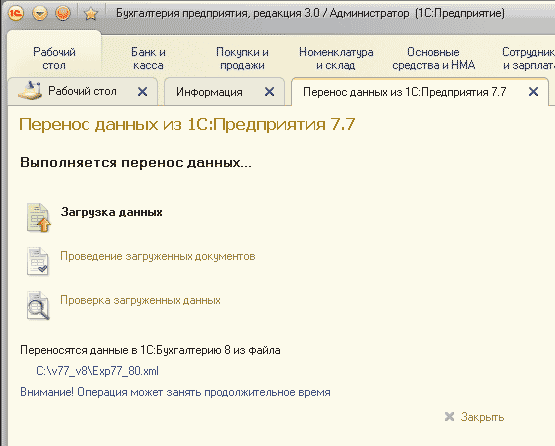
If any errors occur during the data transfer process, a message window will open, from which you can double-click to resolve the error. To receive a report on errors that occurred with a description and recommendations for elimination, you must click the hyperlink “ Error Information».
Loading during repeated data transfers or additional transfers of individual documents or directories can be performed using the standard processing "Universal Data Interchange in XML Format", this will speed up the process.
Data conversion technique.
If necessary, conversion can be performed in several stages, for example, first balances and then documents. Re-transfer of information is possible.
Balances are transferred through documents " Entering opening balances».
More details on the methodology for entering balances can be found in the article on the ITS website of the 1C company (for 1C: Enterprise Accounting rev. 3.0)
Important! Before entering opening balances, accounting policy parameters must be set. The organization's accounting policy parameters are read on the date following the date the balances are entered. For example, if the date for entering balances is December 31, 2013, then the accounting policy parameters established as of January 1, 2014 are taken into account. This allows you to take into account the parameters of the current accounting policy (for example: if in 2013 the organization applied a simplified taxation system, and since 2014 . switched to the general system - then when entering balances as of December 31, 2013, the accounting policy parameters of 2014 will be taken into account). Make sure that the accounting policies have been transferred correctly, correct if necessary.
Important! If you decide to start working in the recipient Configuration before you have transferred the remainder there, then you must first transfer the directories before starting work in the recipient Configuration. Otherwise, errors may occur when transferring balances to a non-empty database.
I am answering the questions! The processing and transfer rules included in the delivery set are open and not protected from copying in any way. This does not mean that the buyer (licensee) has the right to distribute and reproduce. The licensee does not have such a right. The licensee has the right to use. By exercising this right, the licensee can create archival copies, make changes, and use an unlimited number of times on an unlimited number of computers. To refine or correct the conversion rules, as well as to become more familiar with them, you need to load the rules into the program Data conversion. This program is distributed by 1C, and it determines the rules for its use.
Reasons to buy
Updated regularly. Updates are free for six months after purchase. Included in the TOP 100 publications of Infostart.
Advantages
The text of the rules and processing are open, Data Conversion technology is used, and are easy to edit.
Comparison of versions
01/29/2019 Rules updated to release 3.0.67.70
07/05/2018 Rules updated to release 3.0.63.22
09.25.2017 Rules updated to release 3.0.52.36
07/18/2017 Rules updated to release 3.0.51.16
10/12/2016 Fixed an error in transferring vocational education and training with old types of admission
09/08/2016 Rules updated to release 3.0.44.102
06/18/2016 Fixed an error in transferring manual operations that have the subaccount Division
05/31/2016 The rules were updated to release 3.0.43.236. In standard configurations (BP releases 3.0.43.174 - 235) in the Universal XML Data Exchange processing, the Load Parameters procedure does not work correctly. The rules have been changed to work around this bug. You can also use the Universal Data ExchangeXML processing included in the delivery package to load into BP 3.0. It is written during installation to the ExtForms subdirectory of the info directory. bases 7.7.
05/25/2016 Rules updated to release 3.0.43.215
05/11/2016 The restriction on the length of the contract name was changed from 50 to 100.
02/23/2016 Rules updated to release 3.0.43.29
12/21/2015 Processing and rules updated to release 3.0.42.33
11.11.2015 Added check for synchronization mode
05/18/2015 Processing and rules updated to release 3.0.40.24
05/14/2015 The transfer of payment documents for taxes has been finalized
04/08/2015 Processing and rules updated to release 3.0.39.56. In release 3.0.39, the structure of the invoice for payment has changed: there is no longer the “Services” tabular part, now goods and services are in one “Goods” tabular part. Therefore the rules for 3.0.38 cannot be used for porting to 3.0.39
04/02/2015 Processing and rules updated to release 3.0.38.53
12/23/2014 Processing and rules updated to release 3.0.37
Contents of delivery.
The package includes: processing "ACC_ACC8", transfer rules "ACC_ACC8" and processing Transfer of Data from Information Bases of 1Enterprise77. If your organization does not have a full-time programmer to carry out the work, we are ready to offer the services of our specialist (the programmer will connect to your computer via the Internet using a special program for remote work and perform the necessary work). If possible, provide a working base "1C: Accounting 7.7", we can transfer the data ourselves and transfer the file " 1C: Accounting 8" with transferred balances. The cost of this service is not included in the total cost of the package.
© Boris Balyasnikov, January 2014, last changes January 2019.
Do I need to switch to 1C:Enterprise 8.2? If you are reading this article, it means that you have probably already answered this question in the affirmative. Therefore, now we will not talk again about the advantages of switching to a new platform, but will focus directly on the details and features of this process.
1. General algorithm
So, you have decided to switch to the “eight” and want to find out how this is done and what it “threatens” for you. In its most general form, the transition diagram looks like this (Fig. 1).
Rice. 1. Algorithm for transition from the 1C:Enterprise 7.7 platform to the 1C:Enterprise 8.2 platform
1. Upgrade. The first thing you need to do is write an application from your organization, submit a registration form for platform 7.7 and purchase platform 8.2. In this case you will be provided discount in the amount of the cost of the old platform, but no more than 50%. The old platform remains with you, and you can continue to use it, however, it will be removed from technical support at 1C.
2. Update current configuration until the latest current release.
3. Preparing the database for transfer. This involves backing up the database, closing the current billing period, clearing the database of items marked for deletion, and correcting accounting errors (if any).
4. Data transfer. This is the main stage. Algorithms and labor intensity are different in each specific case.
5. Training of personnel to work with the new configuration. Since the configurations on platforms 7.7 and 8.2 differ both in interface and functionality, you may need training to work with the new configuration. You can study it yourself using the appropriate methodological literature, but it is better to take a specialized course on 1C.
6. Operation. At this stage, when users start working in the new program, it is debugged and possible errors in automated data transfer are corrected.
Let's look at the process of migrating to a new platform in the context of configuration "1c accounting".
2. Change “1C: Accounting 7.7” to “1C: Accounting 8.2”
The strategy and mechanisms for transferring data from “1C: Accounting 7.7” to “1C: Accounting 8.2” are determined by the following factors:
- start time of accounting in the new program;
- the presence and complexity of modifications in the current version of your configuration;
- the need to preserve the history of business transactions for past periods.
We advise our clients to start working in a new accounting program from January 1st of the new year . This is due to the fact that most taxes are calculated on an accrual basis. Therefore, in order not to develop means of correctly transferring accumulated results, it is necessary to tie the start of work in the program to the beginning of the tax reporting period. Of course, you can start work from the beginning of the quarter, and even from the beginning of the next month, but such a transition will entail more significant costs (due to significant differences in the structure of documents in 7.7 and 8.2).
Depending on the combination of the above factors, situations may be as follows.
Situation 1:
Transition from the new year, TYPICAL configuration, correct account balances are generated in the old program
This option is simple and clear, but in practice it is extremely rare. It is only possible in a number of small companies to generate correct balances in the old program immediately before starting work in the new program, and only on the condition that all primary documents for the past period are provided and entered into the program.
If this is your case, you're in luck. You only need to update the “1C:Enterprise 7.7” configuration to the latest version and use the “Transfer of data from 1C:Enterprise 7.7 information bases” processing built into “1C:Enterprise 8.2”. You can do this yourself, without the help of a specialist. You just need to strictly follow the instructions specified in the processing.
Situation 2:
Transition from the new year, TYPICAL configuration, in the old program there are NO CORRECT ACCOUNT BALANCES
The standard practice in this case is working in the old and new program simultaneously . During the “transition period” (Fig. 2), employees close their previous transactions in the old program and begin to enter documents on new transactions into the new system.

Rice. 2. Transition period when changing platforms
To overcome this period with minimal losses, you can use the following strategies:
- transfer balances “as is” to the beginning of the year and keep records based on this data. Once the correct balances in the "seven" are obtained, they must be immediately adjusted retroactively in the "eight".
- refuse to transfer incorrect balances and enter primary documents for new transactions into the G8 without subsequently conducting them. In this case, it doesn’t matter whether there are balances in the program or not; unposted documents will not make any movements on the accounts. This must be done until the correct balances are received in 1C:Enterprise 7.7. Next, the resulting balances are transferred to the new program at the beginning of the year. The final step is the consistent implementation of the “primary” introduced into the new program during the transition period using built-in processing “Group processing of directories and documents” .
Situation 3:
Transition from mid-year, TYPICAL configuration
“1C: Accounting 8.2” supports a number of mechanisms important for accounting, the performance of which depends on the data entered into documents during the year. Among such mechanisms are the already mentioned calculation of taxes on an accrual basis, an algorithm for the distribution of indirect expenses and other procedures related to the closing of the month. It is precisely because of these features that in this situation it is impossible to switch to a new program as easily as in the first two cases. To minimize the number of errors that may occur during migration, we recommend:
- start work, if not from the beginning of the year, then at least from the beginning of the quarter;
- transfer balances to the beginning of the year;
- transfer all primary documents for the current reporting period (year) to the new system and restore accounting and tax data using group processing of directories and documents.
1. Standard solution "1C: Data Conversion 2.1". This software product can be used to transfer information between configurations on the 1C platform of any structure and complexity.
2. Developments of 1C franchisees. Many companies, including the company « RG-Soft" (), there are proven methods for solving this problem, which can significantly reduce the time and budget of data transfer work.
Situation 4:
Transition from a STANDARD configuration WITH TRANSFER OF DOCUMENTS OF THE PAST PERIOD
Separately, we note that there are companies that maintain long-term (more than a year) relationships under contracts with counterparties. The management of such companies is interested in having a history of business transactions in the program. The presence in the new program of documents entered in the old program allows users to easily and quickly track relationships under specific agreements/transactions.
It is possible to implement such a transfer using the same mechanisms as in the previous situation. The difference between this process is that there is no need to transfer all documents; you can limit yourself to transferring only a few types of documents, and the balances for other accounts are entered through standard processing. In this case, additional transferred documents are usually left unposted.
Although it is possible to transfer documents for the past period from an old program to a new one, such a transfer leads to a noticeable increase in the size of the database, and, consequently, the size of the processed tables. This may cause the system to slow down. Therefore, you should not use this transition option unless absolutely necessary. It is recommended to leave documents transferred from previous periods unposted so that the information they contain does not affect current accounting and tax reporting. Use historical documents for reference purposes only.
Situation 5:
Transition from a NON-TYPICAL configuration on the 1C:Enterprise 7.7 platform
The options described above are used when migrating from the standard “1C:Enterprise 7.7” configuration, but in practice you often have to deal with modified configurations. Organizing a transition in this situation is a special option that deserves consideration.
Depending on the nature of the changes made to the program, the following data transfer technologies are available:
· if the configuration has been changed slightly and the basic mechanisms are similar to the standard 1C solution, you can, as in the previous options, use standard transition tools. You only need to configure or slightly modify them to suit your program. Perhaps the most tested and reliable tool is the already mentioned “1C: Data Conversion 2.1”. This tool will require certain operating skills from the user, but with its help it is possible to organize automated transfer of objects between configurations.
· if over the years of use the configuration has been radically redesigned, then setting up standard migration tools may turn out to be more labor-intensive than writing your own processing for these purposes. A similar situation arises in the case of organizing a transition from an accounting program that is not associated with 1C platforms. It is also possible to make such a transition, but it will not be possible to come up with a universal exchange in advance. Each specific case requires an individual approach to the problem. Our company can offer its experience in transferring data through files of various formats, such as dbf, xls(Universal loader from Excel to 1C), xml.
Another point worth mentioning in connection with the transition from platform 7.7 to 8.2 concerns database consolidation.
Due to the lack of a mechanism for maintaining records of several companies in one database, many enterprises had to maintain several databases simultaneously in 1C:Enterprise 7.7. Since this problem has been solved in the eighth version, the task arises of combining several databases into one as part of a data transfer project. Moreover, each of the seven bases can have its own characteristics.
Using the methods given above, you can establish interaction with each of the databases separately. However, a number of subtasks arise that are specific to this case.
1. Unification of documents related to a particular organization. This problem is easily solved using the prefix mechanism. Each organization registered in the program is assigned its own letter prefix. This prefix is added to the document number, thereby ensuring the uniqueness of the numbers.
2. Control of duplicate elements of directories. When transferring data from several information sources to a single information system, a situation may arise when the same elements of directories, for example, the same counterparty in a new directory will be repeated several times. Therefore, after transferring data, it is necessary to perform a procedure for comparing and merging duplicate directory elements.
3. Possible difficulties that you should be aware of
With proper planning of the process of transition to a new platform, many problems can be avoided. However, there are a number of specific features that are revealed already at the stage of project implementation. We are talking about various errors that arise both due to incorrect user actions and due to the technical features of the 1C:Enterprise platform. Let's consider these points in more detail.
3.1. Errors in source data
In general, unambiguous identification of an object in the database is possible using the TIN and KPP details. In the seven, both of these values were stored in one TIN/KPP detail, and there were no checks for the correctness of the data entered into this detail. It was possible to enter fewer numbers, put the separator in the wrong place, and enter a completely abstract TIN.
A typical transfer, when creating a directory, counterparties are separated by TIN and KPP by simply cutting off the required number of characters. Therefore, absolutely incorrect data may be recorded in the details of the new database. Thus, correct identification of objects during transfer using such data will be very difficult.
Another problem is the lack of a unified data entry format. Each user can enter the name as he or she likes best. Let’s imagine that in one “seven” database the user, filling out the “Name” of the counterparty, wrote “Vympel Management Company”, and in another “seven” database the same counterparty is listed as “Vympel Management Company”. In such a situation, automatic processing will not be able to determine that this is the same counterparty, and will move it to the eight twice. It will be difficult to work further in such a database, since part of the balance will be on one element, and the second part on another.
3.2. Configuration differences
Another group of transfer errors is caused by technological differences in configurations. Some business transactions are reflected in “1C:Enterprise 7.7” by several types of documents, and in “1C:Enterprise 8” by one. For example, receipts of both materials and goods are reflected in the new program with one document, and in the old one - with two. Thus, when trying to transfer the documents “Receipt of materials No. 22” and “Receipt of goods No. 22”, a uniqueness control error occurs. Since recording two documents with the same number in a given period is impossible, it is necessary to artificially introduce differences into them and the system for introducing these differences is agreed upon in advance.
For example, this problem is solved by adding an additional prefix to the number of the downloaded document. For each feature of the document, this prefix is allocated separately. This may be a characteristic of the database from which documents are downloaded or the type of document from which the download was made. Here is an example of the formation of such a prefix. The branch base in Krasnoyarsk gives the prefix “KR”. The document type “Receipt of materials” from which the download is made is given the prefix “M”. So, if the document number in seven was 00000031, then the eight number will be as follows:
“KR” + “M” + “00000031” = “KRM00000031”
As a result, a unique number will be recorded in the database.
3.3. Technical problems
Data transfer errors may also occur due to technical features of the 1C:Enterprise platform. For example, the standard search mechanism by name does not distinguish capital letters in the name of a directory element from small ones. There is confusion when using this mechanism. For example, in the database there are two counterparties “l-audio” and “L-Audio”. When searching for an “l-audio” counterparty, the system will find “L-Audio”. The result will be an incorrectly completed document.
It is also necessary to pay attention to the chosen data transfer method itself. The example described above with doubling of counterparties, when transferred from the databases of company branches, may not actually turn out to be doubling. Companies operating in different cities may well have counterparties also operating in different cities. The branch of the L-Audio company in Nizhny Novgorod and the L-Audio company itself in Moscow can rightfully be called exactly the same in the databases. To avoid such confusion, you need to choose a transfer method in advance. In our example, we can separate counterparties into different directory groups depending on the source database. The choice of such a technique will also affect the data loading mechanisms.
The methods described above for solving emerging problems may also not be universal enough. When migrating data, it is very important to be able to combine the methods used in the migration tool. For example, we identify most elements of directories by name. At the same time, when transferring the document “Acceptance of fixed assets for accounting,” this method will give undesirable results in the case when a number of small fixed assets of the same type are entered (office supplies, furniture, etc.), differing only in the inventory number. Each document of acceptance for accounting will indicate the same object. It is impossible to accept one object for accounting several times. Therefore, it is very important to provide the ability to customize the data migration tool used. In this case, we will simply indicate that the search for the OS must be carried out by the accession number (code).
Conclusion
Currently, there are still quite a lot of companies working using 1C:Enterprise 7.7. This is due to such factors as a lack of understanding of the advantages of the new platform, reluctance to learn new technologies, and fear of encountering a large number of difficulties during the transition. Using the example of 1C: Accounting, we tried to show that most of these reasons are not so significant. Throughout our activities, we help our clients cope with any possible difficulties associated with the implementation of programs on the 1C:Enterprise 8 platform. If you are interested in the issue of transition or you have any other questions regarding the 1C:Enterprise 8 platform and the configurations created on it, RG-Soft specialists are at your service!


