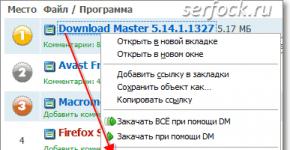Current plugins and programs for Mozilla Firefox ® and others. Download Master - a convenient download manager First, what this program can do, and then how to install and configure it
Downloading files with the Download Master program is possible in the following browsers: Internet Explorer, Firefox (Pale Moon), Google Chrome, Apple Safari, Yandex Browser, Mozilla, Opera, Netscape Communicator.
The program is fully integrated with the http://topdownloads.ru/ service designed for downloading files.
Installing a program for downloading files Download Master to the user's computer - standard, there is a Russian language and does not present any difficulties.
For general information about the program, see the page - Program for downloading files Download Master
If you install a program with the default installation options set, a free browser will be downloaded and installed - " Yandex browser" with integrated Download Master toolbar.
(Note Depending on the version, this information may change and is not static.)
After this, the Download Master program itself will be launched to download files.
Note: official website " Yandex browser" - http://browser.yandex.ru/ (created on the basis of Chromium, see http://ru.wikipedia.org/wiki/Chromium).
An approximate set of windows when installing the Download Master program.
After installing the program, you can refer to the help and get more complete information on working with Download Master.
Add-ons for Mozilla Firefox file downloader program Download Master.
Download Master installs its add-ons as extensions and accordingly you need to look at them in " Tools" - "Add-ons" -"Extensions"
Note. Functionally, these extensions are plugins, because provide an interface between the browser and the program and do not download files themselves, but only transfer the link to the downloader program.
File downloader Download Master, for browser Mozilla Firefox installs three add-ons:

Screenshot of installed add-ons in the Mozilla Firefox browser.

If you did not install these add-ons when installing the program or the program did not integrate them when installed in the browser on the engine Gecko(for example Pale Moon Browser ("Pale Moon") ( dmaster-FF.xpi, dmbar.xpi, dmremote.xpi), then you can install them separately from the directory in which the program is installed:
C:\Program Files\Download Master\
The installation is standard: "File" - "Open file" or in "Add-ons" the gear icon - "Install add-ons from file"
Loading videos.
The Download Master download program allows you to download videos from popular video services: YouTube, Google Video, RuTube, [email protected], Rambler Vision.
Using toolbar functions, programs for downloading files Download Master, you can easily download videos, as well as other files defined in the program settings, without leaving the browser.
The video is loaded using the " cross", and the download link will be sent to the download program Download Master and using the button " camera", which appears when the program detects a video file, this button only works in the browser Mozilla Firefox. If the button camera" didn't appear for you, please enable playback of the file on the web page
Fig. View of the Download Master toolbar for downloading video files, in the Mozilla Firefox toolbar when watching a video, on the screen art. Barbara Brylska.

For example, here is a screenshot of the window Mozilla Firefox in which a video is viewed with the RealPlayer media player plugin installed, which displays a pop-up button for downloading the video by the multimedia program Real Player

If you want to use the Download Master program and not install an additional toolbar in the browser and other extensions, but automatically transfer the link to the downloaded file to the Download Master program, then use the extension for Mozilla Firefox - FlashGot.
You can also download videos using a software extension for the Firefox browser -
Are common settings
Settings for program launch, tray display and floating window.

Run when Windows starts
If the checkbox is checked, then Download Master will be launched minimized to tray every time Windows starts.
Minimize to tray when closing
If the checkbox is checked, then Download Master will be minimized to tray when closed.
Show tray icon
If the checkbox is checked, the program icon will be displayed in the tray.
(i)
Disabling this option when the "Minimize to tray when closing" option is enabled will make it possible for the application to be "invisible".
Animation of tray icon during download
If the checkbox is checked, an animated program icon will be displayed in the tray during downloading. The animation speed depends on the current speed mode.
Show floating window (Active Visual Cart)
If the checkbox is checked, a floating window will be displayed.
(i)
You can configure the parameters of the floating window by right-clicking on it.
.
Browser integration and clipboard monitoring settings.

URL Clipboard Monitoring
If the checkbox is checked, then Download Master will automatically open the add download window when a URL or group of URLs gets there.
|
Integration into Microsoft Internet Explorer
Advanced integration (works on Internet Explorer version 6.0 and higher)
Open URL in browser on failure
Use Alt and Ctrl keys when clicking on links
Embed DM Bar in Microsoft Internet Explorer
Do not intercept downloads from sites
|
Integration into Firefox, Mozilla, Netscape
If the checkbox is checked, then Download Master will intercept downloads from Firefox, Mozilla and Netscape Communicator. Also, the options “Upload using DM” and “Upload EVERYTHING using DM” will appear in the Firefox context menu.
...extended
Call up help information on advanced integration in Firefox, Mozilla.
Opera integration
If the checkbox is checked, Download Master will intercept downloads from Opera.
(i)
If you have Opera
below
version 7.10, in order for the changes to take effect, after setting the flag
restart the browser, open "File->Preferences..." "Multimedia" and click "Find plug-ins...", then "Ok" many times..., then "Apply". If the integration doesn't work, repeat the above again.
Google Chrome integration
If the checkbox is checked, then Download Master will intercept downloads from Google Chrome.
Other browsers
Calling up help information on integration into browsers that are not in the settings.
Track URL on clipboard . There should be a check mark in the box. In this case, you do not have to enter the link address by hand in the box. URL (Figure 1) . If you copy the address to the clipboard, then when you open the Add download window, the field URL will be filled in automatically.
Integration into Internet Explorer. If there is a checkmark here, it means it is in the browser toolbar Internet Explorer the download manager button will appear Download Master . With the button you can run DM anytime.
Automatically start downloading for the following extensions. When you try to open files with the extensions specified in this list in your browser, Download Master will automatically intercept the download. That is, the window will remain empty in the browser, but it will launch Download Master which will prompt you to Start downloading
ManagerDownload Master
Download Master app is one of the most popular download managers. This was achieved thanks to the ease of use, functionality of the program and high download speed. But, unfortunately, not all users can optimally use all the capabilities of this application. Let's figure out how to use the Download Master program.
After installing the program, which does not require any special knowledge and is intuitive, to make using the Download Master application more comfortable, you should configure it to suit your needs.
In the general settings, we indicate the main nuances of the launch and operation of the program: automatic launch immediately after the system boots, display of a floating icon, minimize to tray when closing, etc.

In the “Integration” tab, we integrate with the browsers we need, and also indicate the types of files that the downloader should intercept.

In the “Connection” tab, indicate the type of Internet connection. This will allow the program to optimize downloads. Here, if desired, you can set download speed limits.

In the “Downloads” section we set the basic settings for download operations: the number of simultaneous downloads, the maximum number of sections, restart parameters, etc.

In the “Automation” section we set the parameters for automatic operation and updating of the program.

In the "Site Manager" you can specify your account information on those resources, downloading from which requires authorization.

In the “Schedule” tab, you can specify parameters so that the program will perform the required downloads independently in the future.

In the “Interface” tab, settings for the appearance of the program are made, and notification parameters are also specified.

In the “Plugins” tab we can configure additional features of the program using plug-in add-ons.

Downloading files
In order to start downloading content in the Download Master program, you should click on the upper left icon in the program window.

After this, the add link window will open. Here you must enter or paste the previously copied download link. However, if you have interception from the clipboard enabled in the program settings, the add download window will open with the link already inserted.
If desired, we can change the location where the downloaded file will be saved to any folder on your hard drive or removable storage device.

After that, click on the “Start downloading” button.

Then the download starts. Its progress can be observed using a graphical indicator, as well as a numerical display of the percentage of downloaded data.

Downloading in browsers
For those browsers with which you have installed Download Master integration, it is possible to download files through the context menu. To call it, right-click on the link to the file you want to download. Then you need to select “Upload using DM”.

After this, a window opens with the download settings, which we talked about above, and further actions follow the same scenario.
There is also an item in the context menu “Upload EVERYTHING using DM”.

If you select it, a window will open in which there will be a list of all links to files and site pages located on this page. Those files that you want to download should be checked. After that, click on the “OK” button, and all the downloads that you specified will start.

Uploading video
Using the Download Master program, you can also download videos from popular services. This is done by adding the page on which the video is located through the download manager interface. After that, you can set the video quality settings and its location on the hard drive.

But, unfortunately, the above described option for downloading videos is not supported for all sites. Much more possibilities are provided by Download Master plugins for browsers. With their help, you can download streaming video from almost all resources by simply clicking a button on the browser toolbar.

As you can see, Download Master is a powerful download manager that has enormous capabilities for downloading various content on the Internet.
Today, one of the most popular download managers in the post-Soviet space is free and Russified. But there is a problem: during installation, the program by default integrates into popular web browsers, intercepting downloads, which not all users like. In this post I will tell you how to quickly and painlessly get rid of such an annoying friendship with your browser, as well as how to disable the subscription to news from the Russian file portal in the downloader TopDownloads and stop sending information about your downloads to their server.

The plugin is responsible for integration into browsers npdm.dll, which is “cloned” into all listed browsers. Of course, by searching the system you can find and delete all these files, but there is an equally effective, but with the possibility of “rollback”, way to disable integration. To do this, click on the item " Tools"in the top menu bar, go to" Settings " Download Master→ further, " Are common"→ in the "Integration" window, uncheck unnecessary items → click " Apply" (screenshot below).

To completely get rid of the “tutelage” from developers, which I talked about in the very first paragraph, I recommend opening " Other"settings → in window" TopDownloads Settings"check the box next to the item" Disable sending information about links to the service " and remove - opposite " Receive news about popular files "→ final" OK" (screenshot). For reviewers Internet Explorer, , , , Netscape Navigator It's all manipulation.

I also recommend that functional users take the time to open a browser tab " Add-on management " (through " Tools " in the menu bar → " Add-ons") And " Disable"three "add-ons" from the hero of the publication: " Download Master Plugin", "Download Master Remote Download" And " Download Master Toolbar". After restart Firefox all changes will take effect.

Now in your favorite browser no one will track and intercept download links, and if deleted Download Master from startup of Windows programs and services – open the manager’s developers’ web page every time.

In case you still want to add the “Download Wizard” integration to any browser, we follow the familiar path, i.e. in the "Integration" window, put a checkmark opposite the desired item, and on the " Add-on management" Firefox– we include three voiced additions. It's simple, isn't it?..
Important!
Reviews do not keep up with those being reviewed, because... the newly installed “Wizard” can now also be friends with , so, by analogy, any user of this browser can remove (add) integration if desired Download Master V Yandex browser.
Dmitriy dmitry_spb Evdokimov
You can install the Download Master extension for Chrome or for some other browser using the settings installed on your computer.
Integration procedure
First you need to run the Download Master program on your computer as an administrator and go to the settings.
In the Download Master program you need to open the settings
To open the settings in Download Master, you need to click on the “Tools” button in the top menu of the program and select “Settings” in the context menu that appears.
 Install the Download Master plugin for Firefox or another browser
Install the Download Master plugin for Firefox or another browser A program window called Program Settings will open. In this window, go to the tab Are common — Integration. On the Integration tab, first check the box Track URL on clipboard. Then, at the bottom in the “Other browsers” paragraph, check the box for the browser into which you need to integrate Download Master and the page will immediately open in the browser, but do not forget to click the “OK” button in the program.
 Install Download Master for free in Opera
Install Download Master for free in Opera On the page that opens in your browser, you will be asked to install Download Master for free. You need to press a button Add to (your browser name). As soon as the extension is installed, you will need to restart the browser.
 Highlight the video title
Highlight the video title Now, using the extension, you can search for the link of the selected video that suits you. To do this, select the name of the selected video and right-click on it and select from the context menu Download Master And Find the selection on topdownloads.ru.
 Found a similar video title Download Daster
Found a similar video title Download Daster A new page will open in your browser where all files with similar names will be located and you just have to select the appropriate one.